Voyance Viewer Troubleshooting
In this article, you’ll find troubleshooting options for the top issues that happen within this software
Cannot Connect to X-ray Server
When running the Viewer software, you encounter a License error “Requested feature is not included on this license”
This happens when the Voyance Viewer software cannot locate the x-ray computer and therefore cannot locate a license or images from that computer.
To resolve this issue, perform the following steps
Get the IP address of the main x-ray acquisition computer
Go to your x-ray computer
Press Windows Key + R
Type “cmd” and press enter
Type “ipconfig” and press enter
This window will show the IP addresses of this computer. One will be for the computer it self, the other will be for the DR Panel, you must note the IP address for the computer itself (Most times, the DR Panel IP address will be labeled DR Panel)
Note the IPv4 address (In this case it would be “192.168.1.200”)
Input this IP address into the Licensing window next to the “License server” label and press the “Connect” button
Log in on the next screen and make sure the x-rays are populating by clicking Clear | Search
You should now see the x-ray studies populating and downloading