Here is a video walkthrough of the directions below:
Go ahead and start up the Surface Pro Tablet PC. When you reach the Windows login screen use these credentials:
User ID: Xray
Password: admin
Next Step to connect the wireless DR panel to the Laptop, plug in the USB cable into the PC. The PC is configured to directly connect once the Dental Sensor light is flashing. This may take up to 2 minutes.
Now launch the Patient Image software by double clicking this icon that can be found on the desktop:

Click the login button to login (there is no password)

Click on the right side where it says Dental:
Add the patient information:
Now that you have selected the area, you are ready to use the handheld X-ray and Dental Sensor. The dental sensors are waiting for you to take X-ray.
When ready to capture an image, Press the X-ray button on front of handheld:
To EXIT or Log out Just click on the Patient Image Logo on the left bottom side of screen and choose your option of choice:
Do’s and Don’ts:
Do not hit or drop the equipment
The product may be damaged if it receives a strong jolt. Using a damaged detector without repair may result in fire or electric shock.
Do not spill liquid or Chemicals onto the equipment. Especially in the case that the patient is injured, which requires the equipment to come in contact with blood or body fluids, protect the equipment with a disposable cover as necessary.
Turn OFF the power to each piece of equipment for safety when not being used.
Handle the equipment carefully
Do not submerge the DR panel in water
Be sure to use the detector on a flat surface to ensure that the detector is not bended. Otherwise, the internal image sensor may be damaged. Be sure to securely hold the detector while using it in upright position. Otherwise, the detector may fall over, resulting in personal injury, or may flip over, resulting in damage to the inner components of the DR panel.
Do NOT place excessive weight on the detector. Otherwise, the internal image sensor may be damaged. Weight bearing protective covers for the DR panel are available for purchase if needed. Please contact your sales representative at Maven Imaging for pricing.
When cleaning the DR panel detector, be sure to turn OFF the power and unplug the power cord from the side panel. Do not use alcohol, benzene, thinner or and any other flammable cleaning agents.