Installation Guide for the 17 x 17 Tethered DR Panel, Dell Computer and Monitor

Here are the 3 Boxes that you will receive

In the PC box you will also get:
- 1 power strip
- 1 short Cat 5 cable to connect to your local network
- 1 50' Cat 5 cable to run to the control box.
Unbox the Computer and Monitor, position them in place for setup.
Note: There are two (2) NIC cards on the PC.
The touch Screen monitor has 2 cables that have to be plugged in for the Touch Screen to work:
- Display Cable
- Cable that looks like a printer cable with a USB connector:

Connect the SCU Box
- There are 2 small heads Phillips screw on each 24 pin end of the cable
- One power cable


The 17 x 17 Tethered DR Panel fits seamlessly inside the current wall unit tray.
Just pull the tray out, unlock the lock and slide the 17 x 17 tethered DR panel in with the 24 Pin on the out side Left side tray the Connector will be at the bottom Right side tray the Connector at the top There software setup that will allow for either positioning:

24 pin connector - Screw in tightly with allen wrench

These are optional supplies:
With everything connected, turn on the PC and Monitor.
Log into Windows with the following credentials:
User Name xray
Password admin
Next Step: turn the power on the DR panel and connect the wireless DR panel to the computer.
Next Step to Launch the Patient Application
Launch the Patient Image by double clicking the ICON. Just click the log in button (there is no password)

Make sure the DR panel is connected to the Computer. On the bottom right, you want to click "Select Sensor" as shown in this image:

Then click the DR Panel.
From the work list screen, you will see the status of the DR panel in the picture below:

When you click on "Emergency" or "New Study" the panel will turn on. You will see the FDX 70009 signal at bottom. (ready state) Select the body part, position the patient and press the trigger button to take the X-ray.
Do’s and Don’ts:
· Do not hit or drop the equipment:
· The product may be damaged if it receives a strong jolt. Using a damaged detector without repair may result in fire or electric shock.
· Do not spill liquid or Chemical onto the equipment. Especially in the case that the patient is injured, which requires the equipment to come in contact with blood or body fluids, protect the equipment with a disposable cover as necessary.
· Turn OFF the power to each piece of equipment for safety when not being used.
· Handle the equipment carefully
· Do not submerge the DR panel in water
· Be sure to use the detector on a flat surface to ensure that the detector is not bended. Otherwise, the internal image sensor may be damaged. Be sure to securely hold the detector while using it in upright position. Otherwise, the detector may fall over, resulting in personal injury, or may flip over, resulting in damage to the inner components of the DR panel.
· DO NOT PLACE EXECESSIVE WEIGHT ON THE DETECTOR. Otherwise, the internal image sensor may be damaged. Weight bearing protective covers for the DR panel are available for purchase if needed. Please contact your sales representative at Maven Imaging for pricing.
· When cleaning the DR panel detector, be sure to turn OFF the power and unplug the power cord from the side panel. Do not use alcohol, benzene, thinner or and any other flammable cleaning agents.